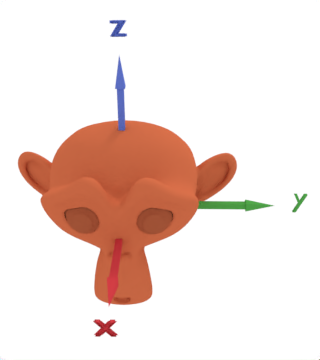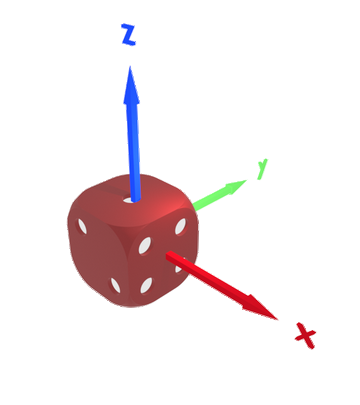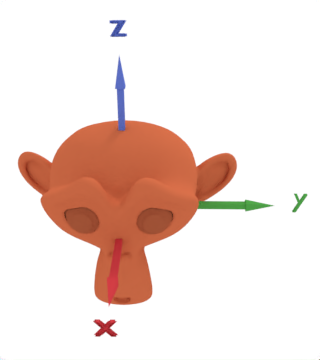– This parameter lets you choose the upward (local) axis. Blender will try to mantain it aligned with the Global Z axis as much as possible.
– As on many other occasions some combinations make no sense (e.g. the same axis choosen as tracking axis and ponting upward), so don’t panic!
– Look at Suzanne:
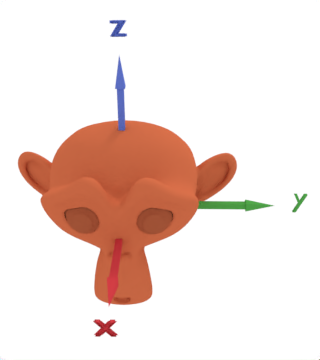
– In the left video Suzanne’s Z local axis was set as Up axis so her head points upward.
– In the right video Suzanne’s Y local axis was set as Up axis so her left ear points upward.
– This parameter let you fix one of the three object axis. The object will be able to rotate only around this fixed axis.
– Look at this die:
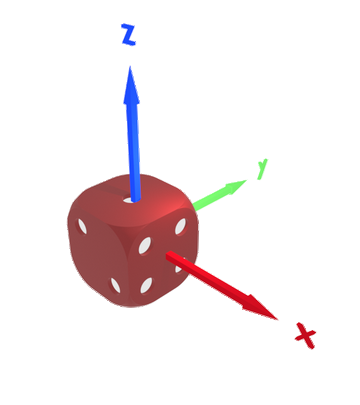
– We want the Z axis of this die point to the Empty over it:
– X Axis fixed: the die rotates only when moving along the Y Axis (video on the rigth). Observe the red X axis of the die, its direction never changes!
– Y Axis fixed: the die rotates only when moving along the X Axis (video on the left). Observe the green Y axis of the die, its direction never changes!
– In both cases the die flips (by a 180º rotation around the fixed axis) when moving vertically and passing through the Target.
– This parameter lets you decide what axis (side/face) of your object will point to the Target.
– It can get tricky if you try to randomly set it without considering the Up parameter.
– I found easy to follow these steps:
1 (Track Axis): Decide what axis (side/face) you want to point the target
2 (Up): Select the axis pointing upwards
– For example, look at Suzanne:
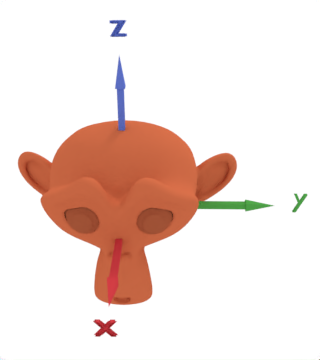
– In the left video I want Suzanne (whose upward axis is the Z axis) look at the banana, so I choose X as “Track Axis” and Z as “Up”.
– If we choose the Y axis as “Track Axis” we’ll obtain the Y axis of Suzanne (its ear) pointing to the banana, as expected!
– It’s Easy!
– Target let you choose the object you want to point to
– In this animation see how the Cone points to the object set in the Target field:
“The Track To constraint applies rotations to its owner, so that it always points a given “To” axis towards its target, with another “Up” axis permanently maintained as much aligned with the global Z axis (by default) as possible” (Blender Docs)
“Constraints are a way to control an object’s properties (e.g. its location, rotation, scale), using either plain static values (like the “limit” ones), or another object, called “target” (like e.g. the “copy” ones).” (From docs.blender.org)